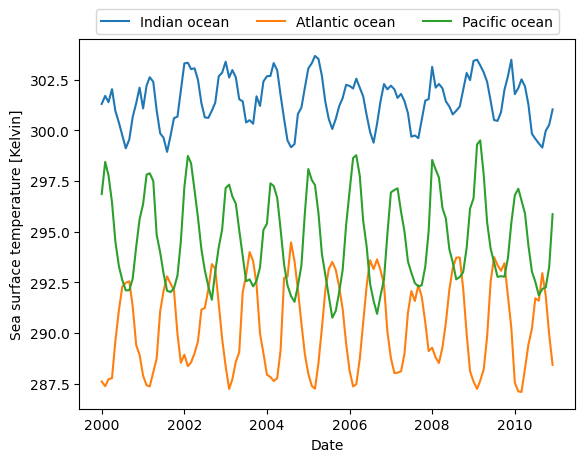Loading ERA-20C data
The following example demonstrates how to load ERA-20C data provided by ECMWF in NetCDF3 format. We downloaded and renamed 10 files, each containing one year of monthly averaged Sea Surface Temperature (sst), Albedo (al), and Surface Pressure (sp) data and covering the years 2000 to 2010.
First, we need to collect all file paths.
[2]:
import os
import glob
ds_path = r"D:\data\code\yeoda\2022_08__docs\ecmwf_data"
filepaths = glob.glob(os.path.join(ds_path, "*.nc"))
filepaths
[2]:
['D:\\data\\code\\yeoda\\2022_08__docs\\ecmwf_data\\ERA-20C_2000_0.nc',
'D:\\data\\code\\yeoda\\2022_08__docs\\ecmwf_data\\ERA-20C_2001_0.nc',
'D:\\data\\code\\yeoda\\2022_08__docs\\ecmwf_data\\ERA-20C_2002_0.nc',
'D:\\data\\code\\yeoda\\2022_08__docs\\ecmwf_data\\ERA-20C_2003_0.nc',
'D:\\data\\code\\yeoda\\2022_08__docs\\ecmwf_data\\ERA-20C_2004_0.nc',
'D:\\data\\code\\yeoda\\2022_08__docs\\ecmwf_data\\ERA-20C_2005_0.nc',
'D:\\data\\code\\yeoda\\2022_08__docs\\ecmwf_data\\ERA-20C_2006_0.nc',
'D:\\data\\code\\yeoda\\2022_08__docs\\ecmwf_data\\ERA-20C_2007_0.nc',
'D:\\data\\code\\yeoda\\2022_08__docs\\ecmwf_data\\ERA-20C_2008_0.nc',
'D:\\data\\code\\yeoda\\2022_08__docs\\ecmwf_data\\ERA-20C_2009_0.nc',
'D:\\data\\code\\yeoda\\2022_08__docs\\ecmwf_data\\ERA-20C_2010_0.nc']
To properly ingest those files in a DataCubeReader object we need to define the settings for this new file naming convention. Everything should be interpreted as a string, except the year, which should be represented by a datetime.date() instance. Thus, we need to specify a decoding and encoding function before. We did this in a separate file/module helpers, since Python’s multiprocessing library does not work with a Jupyter Notebook in this context.
def str2date(s):
return datetime.datetime.strptime(s, '%Y').date()
def date2str(t):
return t.strftime('%Y') if isinstance(t, datetime.date) else t
[3]:
from helpers import str2date, date2str
These functions can now be embedded into the definition of the different filename fields.
[4]:
fields_def = dict([
('prod_name', {'len': 0}),
('year', {'len': 0,
'decoder': str2date,
'encoder': date2str}),
('tile_id', {'len': 0}),
])
fn_kwargs={'delimiter': "_", 'pad': "-"}
The next essential pre-setting is the mosaic and spatial reference, which should be used. Unfortunately, the NetCDF3 files lack in CRS information and can’t be properly interpreted by rioxarray, thus tiles or a mosaic can’t be generated automatically. The good thing is that the spatial context is quite straighforward, therefore we can pre-define our mosaic by hand:
[5]:
from geospade.crs import SpatialRef
from geospade.raster import MosaicGeometry, Tile
geotrans = (0, 1, 0, 90, 0, -1)
global_tile = Tile(181, 360, SpatialRef(4326), geotrans=geotrans, name='0')
mosaic = MosaicGeometry.from_tile_list([global_tile])
Finally, it is important to note, that the default NetCDF4 library used in the background fails in opening a NetCDF3 file. Thus, we need to explicitly state that we want to use the more flexible NetCdfXrFile class instead of the NetCdf4File. Additionally, the spatial dimensions (“latitude”, “longitude”) also differ from the default settings (“y”, “x”) and need to be passed as a keyword argument to NetCdfXrFile.
[6]:
from veranda.raster.native.netcdf import NetCdfXrFile
file_class_kwargs={'space_dims': ["latitude", "longitude"]}
Now we have already everything prepared to read the data and can initialise our datacube!
[7]:
from yeoda.datacube import DataCubeReader
dc_reader = DataCubeReader.from_filepaths(filepaths,
fields_def=fields_def, fn_kwargs=fn_kwargs,
mosaic=mosaic, dimensions=["year", "tile_id"],
stack_dimension="year",
tile_dimension="tile_id",
file_class=NetCdfXrFile,
file_class_kwargs=file_class_kwargs)
dc_reader
[7]:
DataCubeReader -> NetCdfReader(year, MosaicGeometry):
filepath year tile_id
0 D:\data\code\yeoda\2022_08__docs\ecmwf_data\ER... 2000-01-01 0
1 D:\data\code\yeoda\2022_08__docs\ecmwf_data\ER... 2001-01-01 0
2 D:\data\code\yeoda\2022_08__docs\ecmwf_data\ER... 2002-01-01 0
3 D:\data\code\yeoda\2022_08__docs\ecmwf_data\ER... 2003-01-01 0
4 D:\data\code\yeoda\2022_08__docs\ecmwf_data\ER... 2004-01-01 0
5 D:\data\code\yeoda\2022_08__docs\ecmwf_data\ER... 2005-01-01 0
6 D:\data\code\yeoda\2022_08__docs\ecmwf_data\ER... 2006-01-01 0
7 D:\data\code\yeoda\2022_08__docs\ecmwf_data\ER... 2007-01-01 0
8 D:\data\code\yeoda\2022_08__docs\ecmwf_data\ER... 2008-01-01 0
9 D:\data\code\yeoda\2022_08__docs\ecmwf_data\ER... 2009-01-01 0
10 D:\data\code\yeoda\2022_08__docs\ecmwf_data\ER... 2010-01-01 0
yeoda’s datacubes also provide the possibility to define your own decoding or encoding functions to manipulate the data to suite your needs. Here, we can define a generic decoder function setting no data values to NaN, and applying a scale factor and offset value.
[8]:
import numpy as np
def decoder(dar, nodataval=0, scale_factor=1, offset=0, data_variable=None, **kwargs):
dar = dar.where(dar != nodataval, np.nan)
dar = dar * scale_factor + offset
return dar
Now we can read the whole dataset at once using our decoder and setting the engine option to “xarray” to be able to open the NetCDF3 formatted files.
[9]:
dc_reader.read(engine="xarray", decoder=decoder)
dc_reader.data_view
[9]:
<xarray.Dataset>
Dimensions: (longitude: 360, latitude: 181, time: 132)
Coordinates:
* longitude (longitude) float32 0.0 1.0 2.0 3.0 ... 356.0 357.0 358.0 359.0
* latitude (latitude) float32 90.0 89.0 88.0 87.0 ... -88.0 -89.0 -90.0
* time (time) datetime64[ns] 2000-01-01 2000-02-01 ... 2010-12-01
spatial_ref int32 0
Data variables:
sst (time, latitude, longitude) float64 271.4 271.4 ... nan nan
sp (time, latitude, longitude) float64 1.013e+05 ... 6.744e+04
al (time, latitude, longitude) float64 0.07 0.07 ... 0.4773 0.4773Plotting albedo
Visualising the albedo of one specific month can directly be done using the xarray dataset.
[10]:
import matplotlib.pyplot as plt
import datetime
plt.imshow(dc_reader.data_view['al'].sel({'time': datetime.datetime(2000, 1, 1)}), cmap='Greys_r')
cbar = plt.colorbar(orientation='horizontal')
_ = cbar.ax.set_xlabel('Albedo')
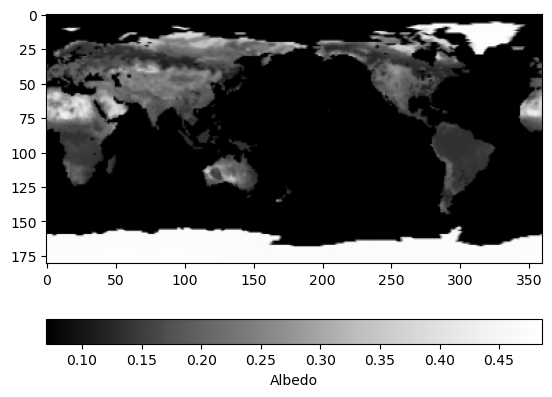
Sea surface temperature time-series analysis
Now lets do some time-series analysis and define three locations in different oceans.
[11]:
poi_io = 75, -10 # Indian ocean
poi_ao = 350, 40 # Atlantic ocean
poi_po = 225, -30 # Pacific ocean
The coordinate tuples can then be forwarded to the datacube reader
[12]:
dc_io = dc_reader.select_xy(*poi_io)
dc_ao = dc_reader.select_xy(*poi_ao)
dc_po = dc_reader.select_xy(*poi_po)
from which the time-series data can be directly retrieved.
[13]:
ts = dc_io.data_view['time']
plt.plot(ts, dc_io.data_view['sst'].data.flatten(), label='Indian ocean')
plt.plot(ts, dc_ao.data_view['sst'].data.flatten(), label='Atlantic ocean')
plt.plot(ts, dc_po.data_view['sst'].data.flatten(), label='Pacific ocean')
plt.xlabel('Date')
plt.ylabel('Sea surface temperature [Kelvin]')
_ = plt.legend(ncol=3, loc='upper center', bbox_to_anchor=(0.5, 1.1))